Use Center Stage on your iPad or Studio Display
Center Stage uses machine learning to adjust the front-facing Ultra Wide camera when you use video apps such as FaceTime on your compatible iPad model or Mac connected to Studio Display. As you move around, Center Stage helps keep you and anyone else with you in the frame.
What you need
Center Stage works with these iPad models and Mac computers:
iPad Air (5th generation)
iPad Pro 12.9-inch (5th generation or later)
iPad Pro 11-inch (3rd generation or later)
iPad (9th generation or later)
iPad mini (6th generation)
You can use Center Stage during a FaceTime call as well as with other compatible video apps.
How to turn on or turn off Center Stage
During a video call in FaceTime, or when using video in a compatible app, open Control Center by swiping down from the top-right edge of your screen on iPad, or click the in the menu bar on Mac.
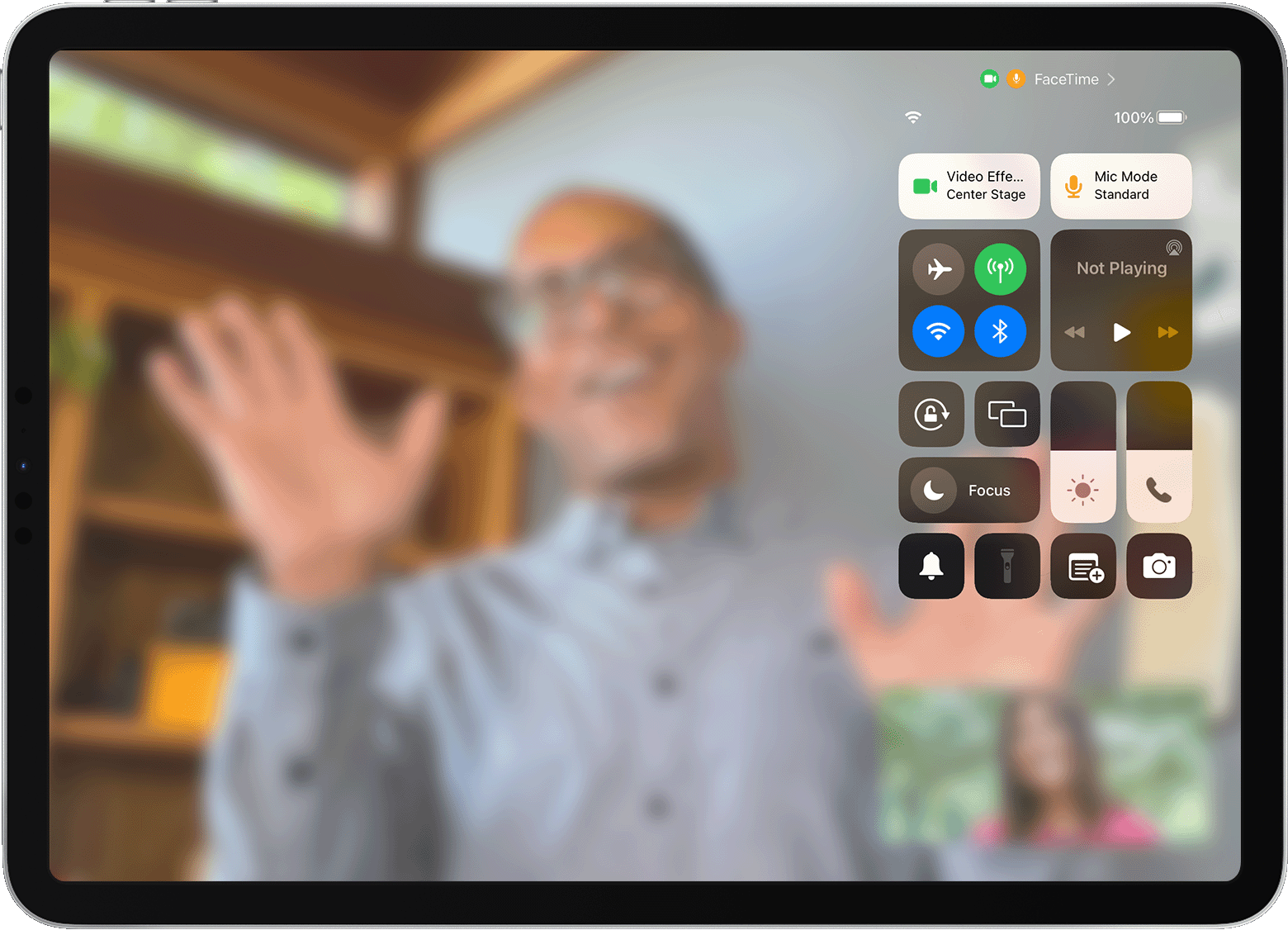
Tap or click the .
Tap or click the to turn it on or off.
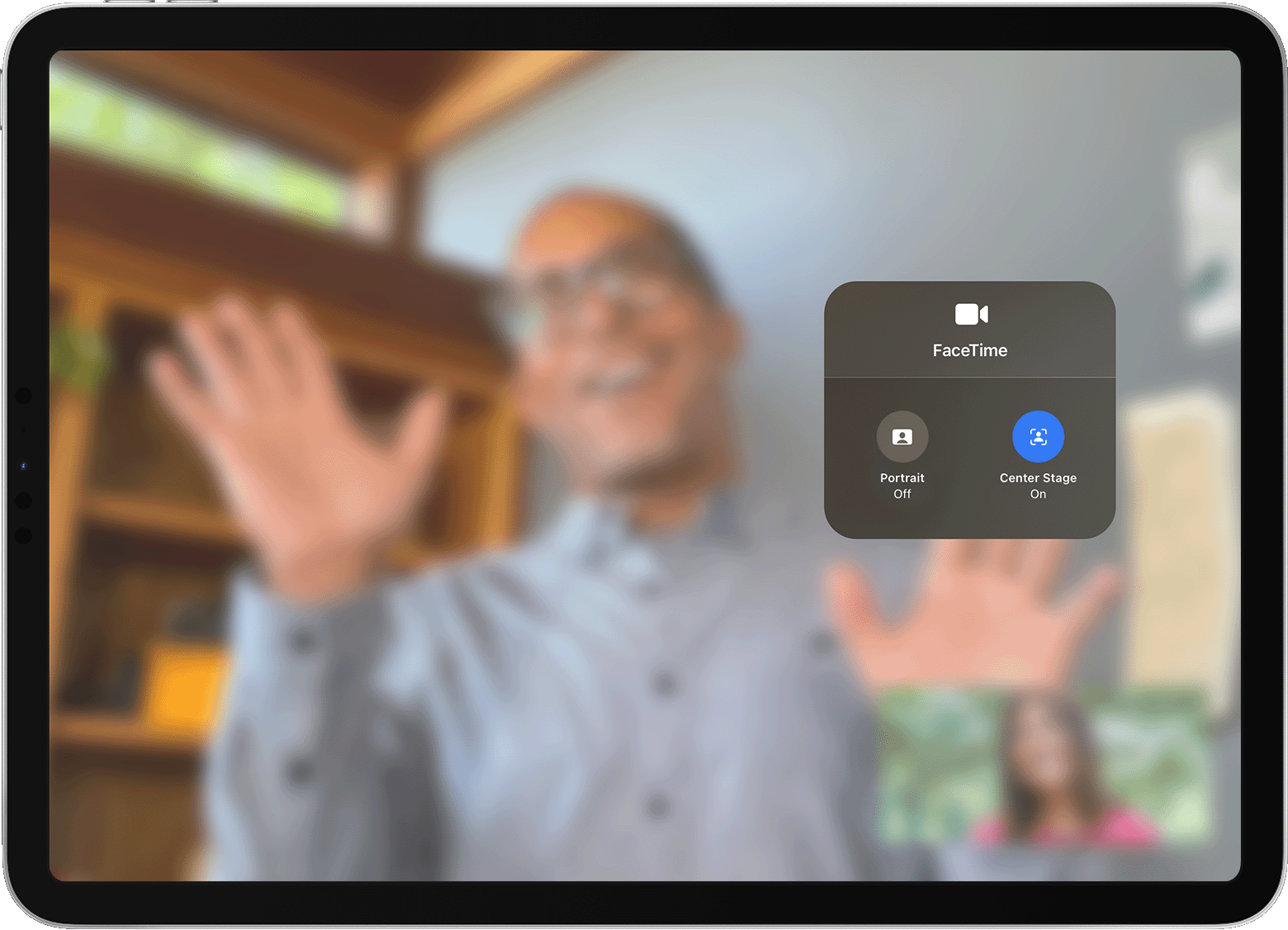
On iPad, you can also control Center Stage during a FaceTime call by tapping the video thumbnail of yourself, then tapping the .
Learn more
Learn how to use FaceTime to make video and audio calls from your iPad or Mac.