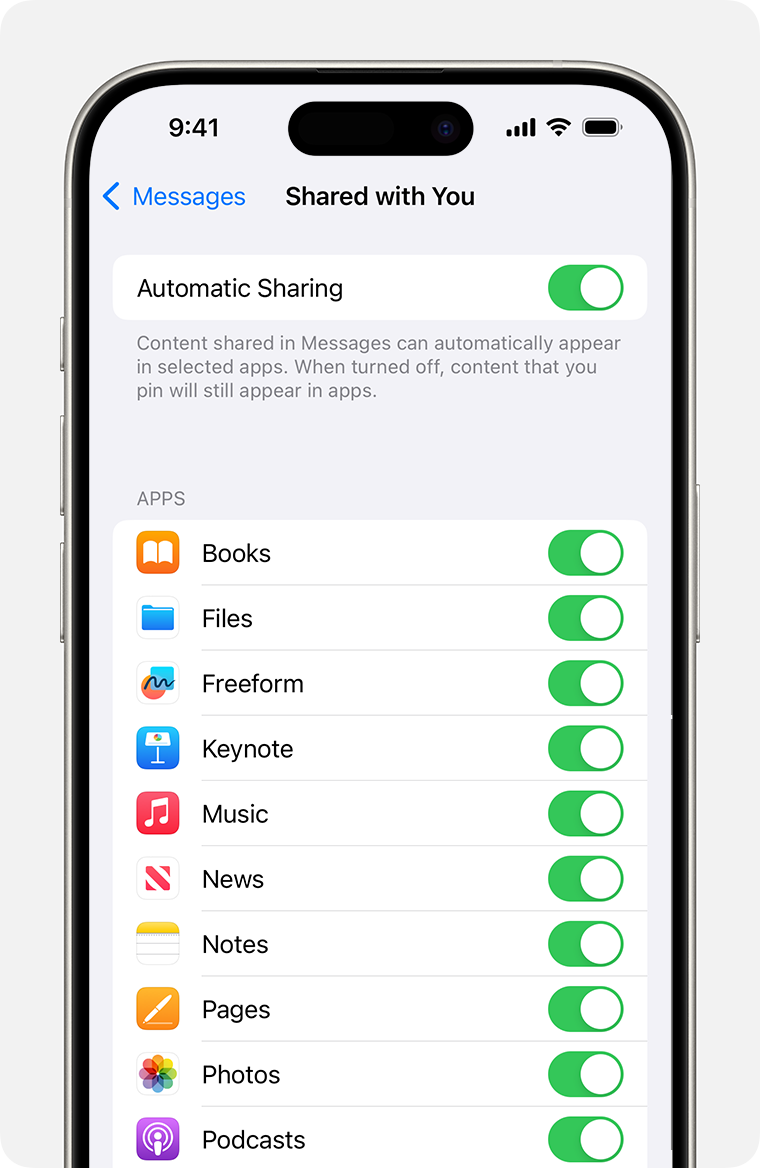Use Shared with You on your iPhone, iPad, and iPod touch
With iOS 15 and iPadOS 15, you can use Shared with You when others share content with you from the Music, Apple TV, News, Photos, Podcasts, and Safari apps.
Find shared content
Content that's shared with you in the Messages app is automatically organized in a Shared with You section in the Music, Apple TV, News, Photos, Podcasts, and Safari apps.
Music: Tap the Listen Now tab. You should see a section called Shared with You.
TV: Tap the Watch Now tab. Shared With You displays movies and shows that were shared with you.
Safari: Open a new browser tab and scroll past your Favorites on the Start Page. Scroll down until you see Shared with You.
Photos: Tap the For You tab, then scroll down to Shared with You. Multiple photos in Messages appear as a collage of images that you can easily swipe through.
Podcasts: Tap the Listen Now tab and scroll until you see Shared with You.
News: Tap the Today tab and scroll until you see Shared with You.
From each app that supports Shared with You, you can easily reply to the person who sent you the content. Tap the person's name listed under or near the content they shared, then reply within Messages.
Continue the conversation
Content that's shared with you is automatically labeled in the corresponding apps. This lets you see who shared the content with you later and easily continue the conversation about it inline. Here's how:
Go to the Shared with You section of the app.
Tap the content that was shared with you.
Tap the “From [Name]" label near the content.
Reply to the shared content, then tap the .
Pin content
For content that’s interesting to you, you can quickly pin it in Messages to easily keep track of it in Shared with You, Messages search, and the Details view of the conversation. Here's how:
Go to the Messages conversation.
Touch and hold the piece of content within the thread.
Tap the .
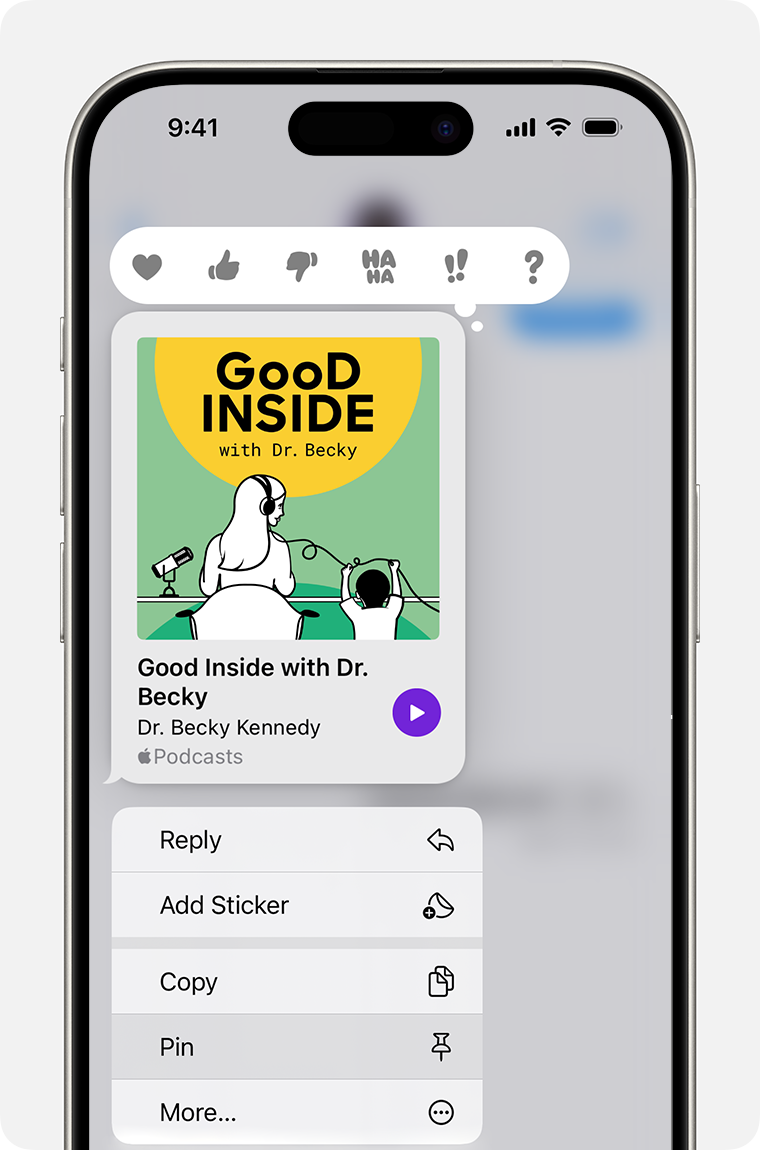
Repeat the steps to unpin the content.
To find the pinned content:
Go to the Messages conversation.
Tap the name at the top of the thread.
Scroll down until you see the Pins section.
You can also tap the Search bar in Messages to see a Pins section.
Photos can be saved to your library, but not pinned.
Share content
Here's how to share content through the Messages app across the different apps that support Shared with You:
Music: Select the song or album you want to share, tap the , then tap Share Song or , choose Messages, then select your contact and send the message.
TV: Select the TV show or movie, tap the , choose Messages, then select your contact and send the message.
Safari: Go to the website you want to share, tap the , choose Messages, then select your contact and send the message.
Photos: Select the Photo you want to share, tap the , choose Messages, then select your contact and send the message.
Podcasts: Select the Podcast you want to share, tap the , then tap the . Choose Messages, then select your contact and send the message.
News: Select the article you want to share, tap the , then tap Share Story . Choose Messages, then select your contact and send the message.
Control what shared content appears in apps
To customize what content appears in the Shared with You section:
Go to Messages, then tap the conversation that has the content you want to hide.
Tap the name at the top of the thread.
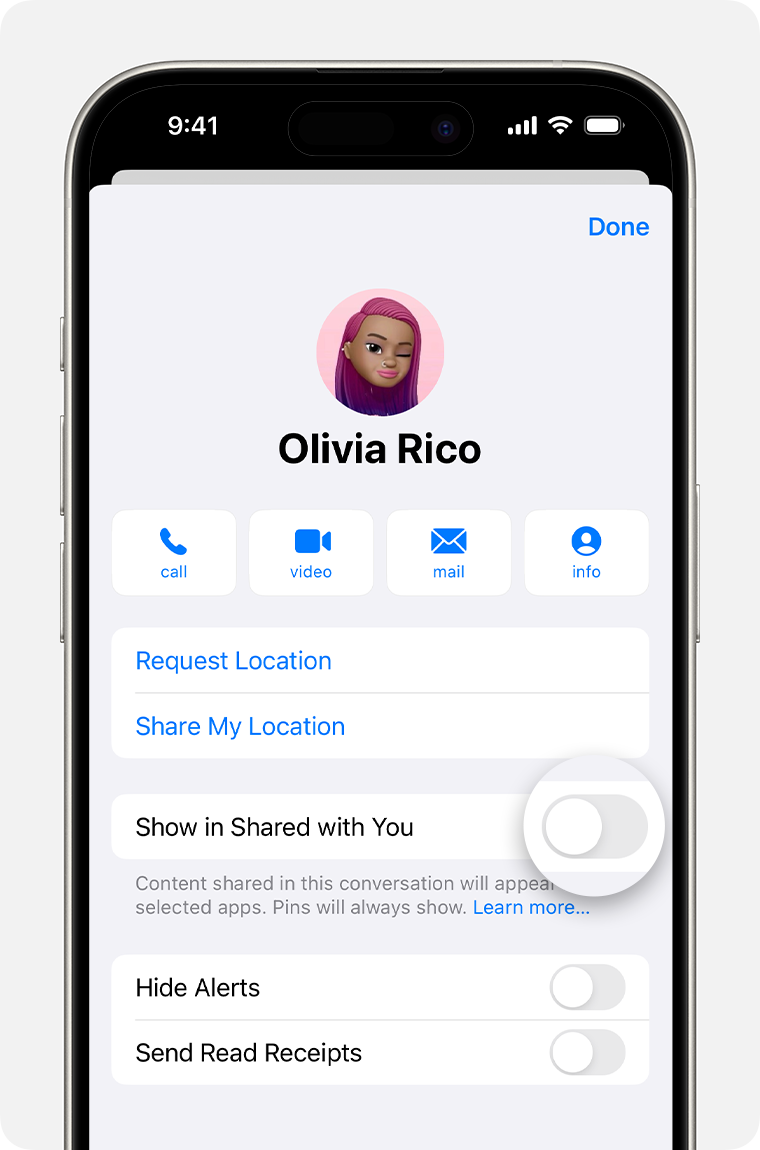
Turn off Show in Shared with You.
Tap Done.
The content will still appear in the Messages thread, but it won't appear in the Shared with You section.
Remove shared content
Go to the Shared with You section of the app.
Touch and hold the thumbnail for the content, such as a News article or a Podcast.
Tap Remove.
Depending on the app, you might see different options for removing the shared content.
To customize the shared content that you see in Shared with You in the corresponding apps:
Go to Settings > Messages.
Tap Shared with You.
Choose the apps where you want to see shared content.