About the iPhone Wallet with MagSafe
Learn how to use your iPhone Wallet with Find My.
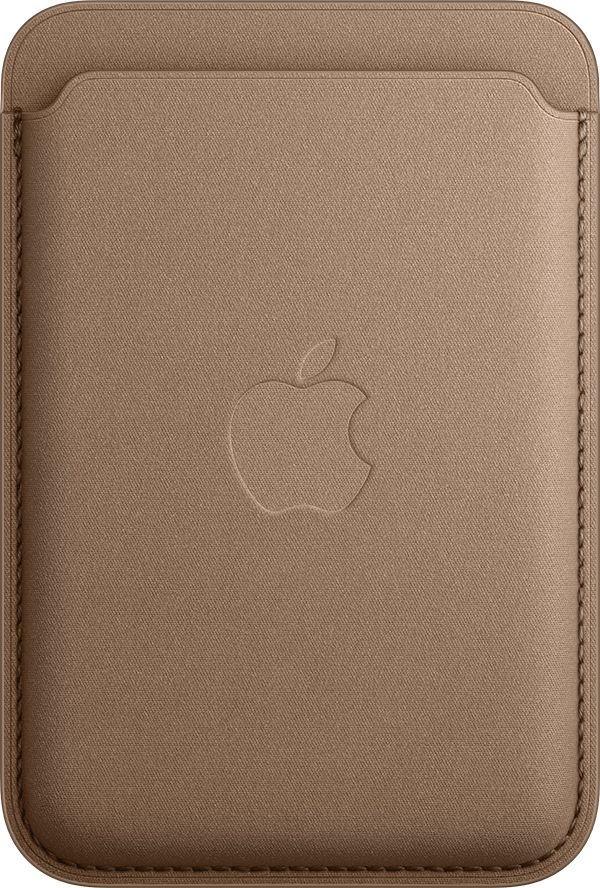
The iPhone Wallet is made for iPhone models with MagSafe. It uses magnets to snap onto the back of your iPhone directly, or onto an iPhone case with MagSafe.
It works with Phone 12 and later Leather or Silicone Cases, or the iPhone 13 Clear Case. You can use the wallet with the iPhone 12 Clear Case, but Find My isn't supported.
The wallet has a secure NFC chip which enables support for Find My. It can hold up to three cards, and it's shielded to keep them safe. To use an NFC-enabled card, such as a hotel key, you need to remove the card from the wallet.
Add your iPhone Wallet to Find My
Place the wallet on the back of your iPhone. Magnets in the wallet secure it in place.
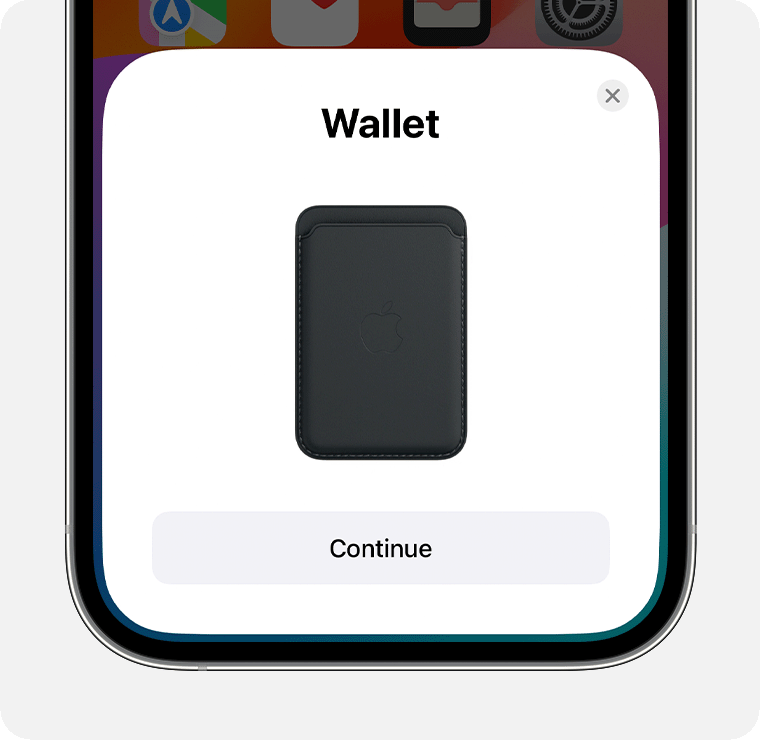
Follow the onscreen instructions to set up the wallet and add it to Find My.
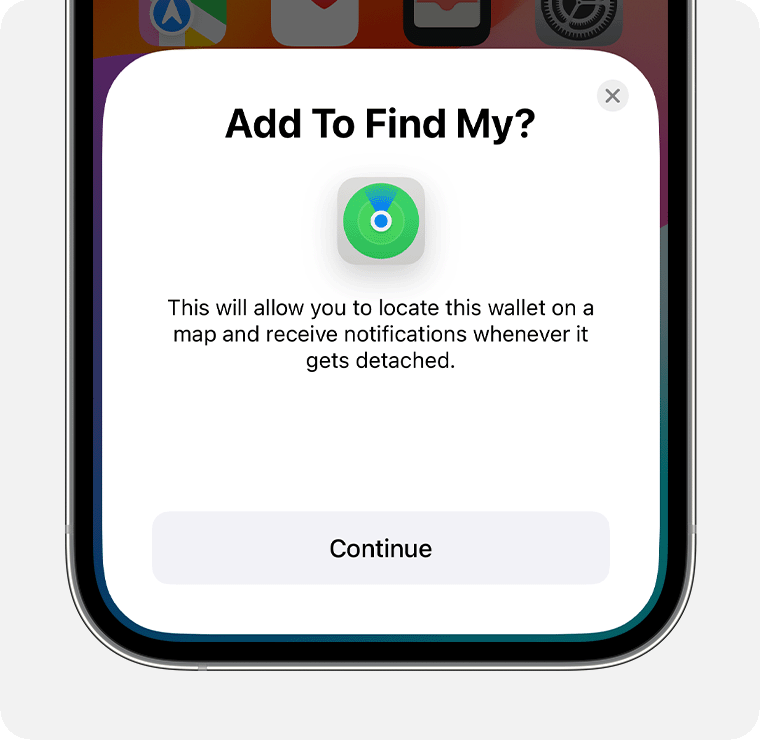
After your iPhone Wallet with Find My is added to your Devices, you can view its location, enable Lost Mode, or choose to be notified if your wallet detaches from your iPhone.
If you have Notify When Detached turned on, you'll get a notification with the approximate location of your wallet about a minute after the wallet detaches.
The iPhone Wallet with Find My isn't supported by the Find Devices app in watchOS.
Remove your iPhone Wallet from Find My
Open the Find My app.
Tap Devices and select your wallet.
Tap Remove This Device.
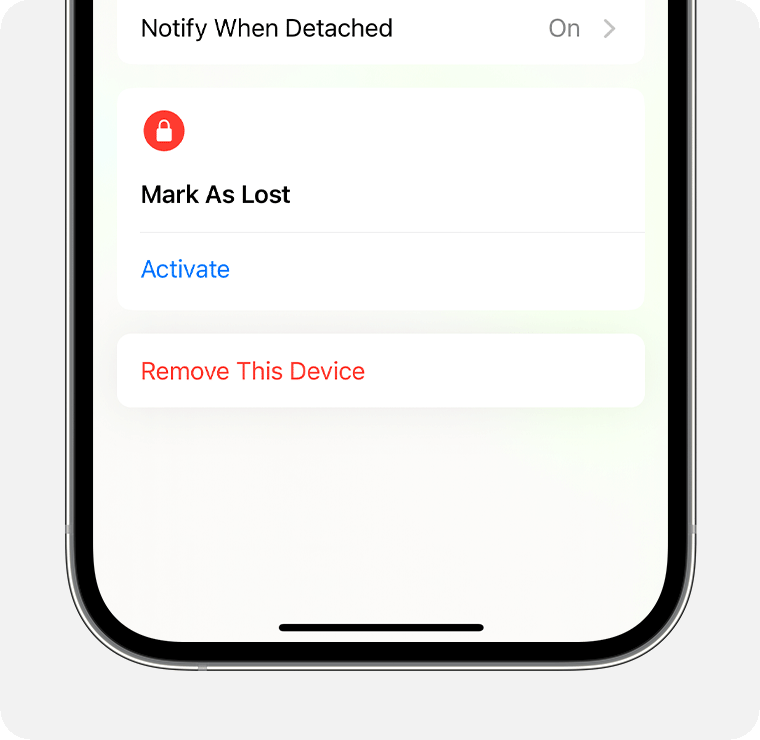
Tap Remove.
If you can't set up your iPhone Wallet with MagSafe
Make sure that your iPhone is updated to the latest version of iOS.
If the setup animation disappeared, press the side button on your iPhone to put your device to sleep. Then wake and unlock your iPhone. Place the wallet onto the back of your iPhone, wait up to 15 seconds, and the animation should reappear.
Learn what to do if you see a message that says that your iPhone Wallet with MagSafe is connected to another Apple ID.
There are two models of iPhone Leather Wallet with MagSafe. The models that are compatible with Find My are in the following colors: Umber, Forest Green, Ink, Dark Cherry, Midnight, Golden Brown, Sequoia Green, Wisteria, and Orange.
