Unlock your iPhone with Apple Watch when you're wearing a face mask or sunglasses
When you're wearing a mask or sunglasses and your Apple Watch, you can simply raise and glance at your iPhone to unlock it. Learn how to set up and use the feature.
What you need
Unlocking your iPhone with your Apple Watch requires these devices:

An iPhone that uses Face ID (iPhone X or later) and has iOS 14.5 or later
An Apple Watch Series 3 or later with watchOS 7.4 or later
The feature also has these requirements:
Your Apple Watch needs to be paired with your iPhone.
Your iPhone and Apple Watch need to have Wi-Fi and Bluetooth turned on. (You don't need to be connected to a Wi-Fi network.)
Your Apple Watch needs to have a passcode, and wrist detection must be turned on.
Your Apple Watch needs to be on your wrist and unlocked.
You need to be wearing a mask that covers your mouth and nose, or sunglasses or ski goggles that cover your eyes.
How to set up Unlock with Apple Watch
Open the Settings app on your iPhone.
Tap Face ID & Passcode, then type your passcode.
Scroll down to Unlock with Apple Watch, then turn on the feature next to your watch's name. If your watch doesn't have wrist detection enabled, you're asked to turn it on.
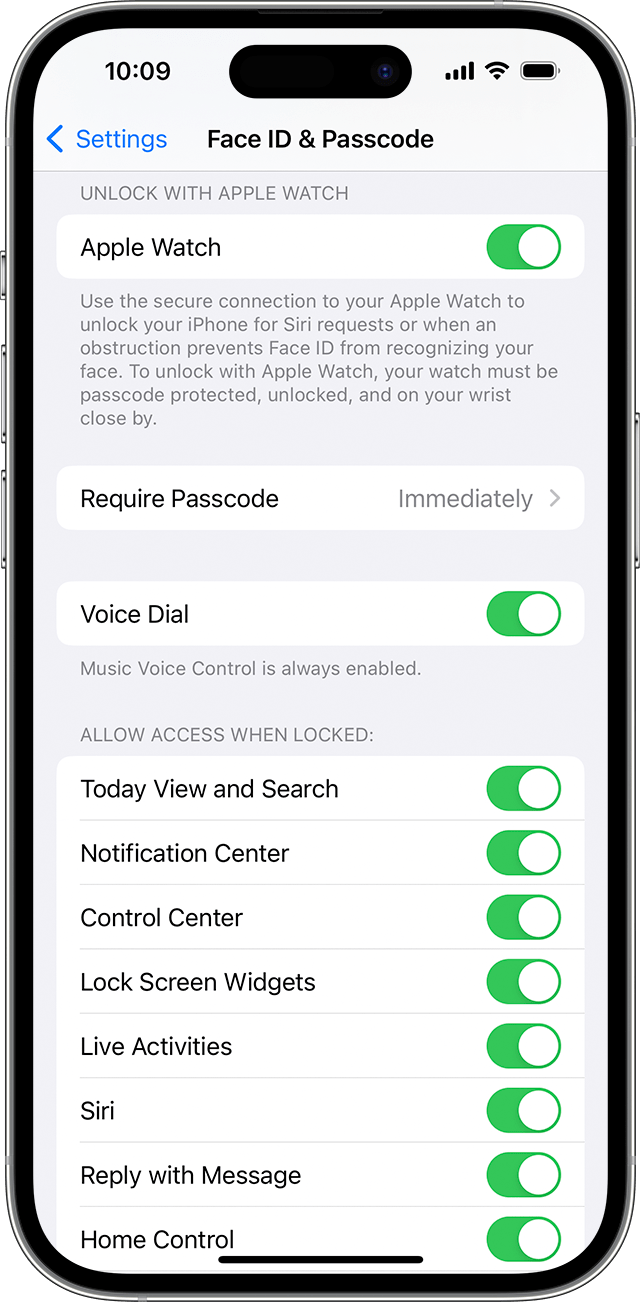
How to unlock your iPhone with your Apple Watch
Make sure that you're wearing a mask, sunglasses, or ski goggles and that your Apple Watch is on your wrist and unlocked.
Wake your iPhone by raising it or tapping its screen.
Glance at your iPhone to unlock it. Then you can swipe up from the bottom of your iPhone screen to begin using it.
If you didn't mean to unlock your iPhone
When your Apple Watch unlocks your iPhone successfully, your watch gives haptic feedback and shows an alert. If you didn't mean to unlock your iPhone, tap the Lock iPhone button on your Apple Watch screen.
The next time you unlock your iPhone after tapping this button, your iPhone requires that you type your passcode.
Use Face ID while wearing a mask without your Apple Watch
With iOS 15.4 and later, you can use Face ID while wearing a mask with iPhone 12 or iPhone 13 without needing an Apple Watch.
This iPhone 12 and iPhone 13 feature can be used in tandem with Unlock with Apple Watch. This can make unlocking your iPhone more convenient while wearing any combination of face coverings, such as sunglasses and masks.
Learn more
Learn what to do if Unlock with Apple Watch isn't working on your iPhone 13.
Unlock with Apple Watch works when your watch is on your wrist and unlocked and your iPhone is nearby. The feature doesn't use Face ID to recognize and authenticate your identity.
Unlock with Apple Watch works only for unlocking your iPhone. It doesn't verify your identity for use with Apple Pay, passwords stored in Keychain, or password-protected apps. You can still use these features while wearing a mask, sunglasses, or ski goggles by typing your iPhone passcode or using your Apple Watch for Apple Pay.